Introduction
This Article describes the BIS-F configuration for Citrix Optimizer and the usage of multiple Templates with the AutoSelect feature for the OS-Template.
Requirements
Using BIS-F 6.1.2 or later and replace the BIS-F ADMX in the Central Store (PolicyDefinitions), e.g. \\euclab\SYSVOL\euclab.com\Policies\PolicyDefinitions or using the BIS-F Shared Configuration instead.
Configuration
Open up the Group Policy Editor -> Computer Configuration -> Base Image Script Framework (BIS-F) > Citrix > Configure Citrix Optimizer
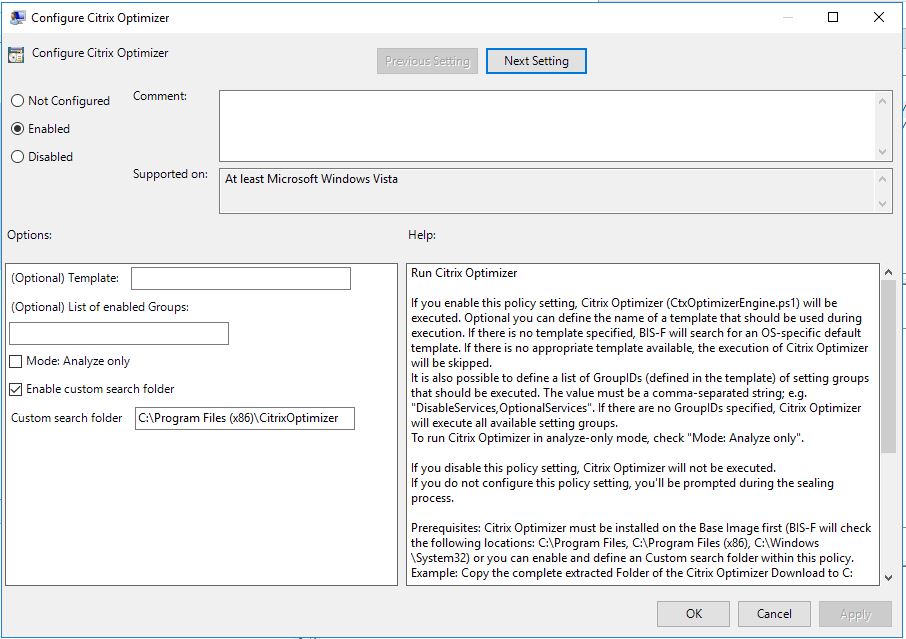
Custom search folder
First of all enable the policy and enter the custom search folder where the Citrix Optimizer is located on your system, e.g. C:\Program Files (x86)\CitrixOptimizer
If you disabled the custom seach folder BIS-F will search for the CtxOptimizerEngine.ps1 file in the following recurse folder “C:\Program Files“, “C:\Program Files (x86)“, “C:\Windows\system32” . Depending on your installed application, this can run a long time.
Recommendation: enable custom search folder for quicker result.
Templates
In the Default Installation Citrix deliver the templates for all required Operating Systems in the path e.g. C:\Program Files (x86)\CitrixOptimizer\Templates
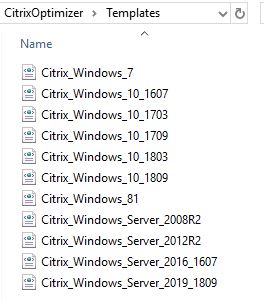
Community Template Marketplace
You can get great additional templates from the community Marketplace – my CTP fellow Ryan Butler here .

Put the downloaded template in the same folder like the other OS Templates.

Configure GPO for multiple Templates
To use the OS-Template depending on your OS Version/Release and in addition a second template, like UserProfileOptimization.xml enter it without spaces and comma-seperated in the textfield of the GPO:
AutoSelect,UserProfileOptimization.xml

AutoSelect
BIS-F triggers the Citrix Optimizer without an template, so the Optimizer itself uses his own logic to get the right template.
BIS-F execution
During the BIS-F preparation (sealing) process it shows the processing of the AutoSelect template and the second template you have enter above, UserProfileOptimizations.xml


Recommendation for AutoSelect
If you using the OS-Template only, it’s not necessary to enter AutoSelect. If no template is specified, BIS-F will automatically use the AutoSelect internaly to trigger Citrix Optimizer.
Citrix Optimizer uses his own logic to process the right template.

Leave Template blank if you using the OS-Template only.
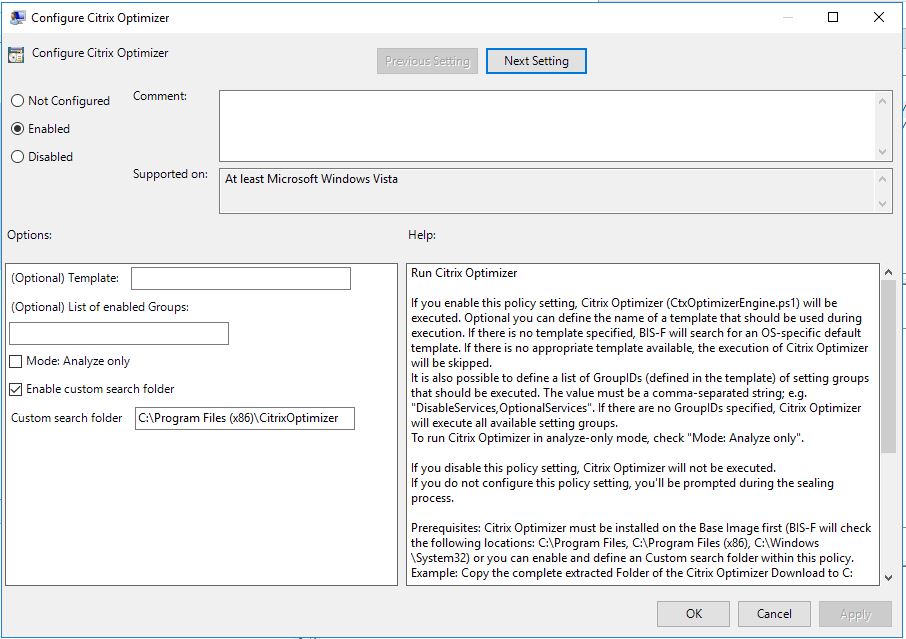
BIS-F execution
BIS-F shows the output for the AutoSelect feature


BIS-F Logging
The BIS-F Logfile shows the complete step of the Citrix Optimizer
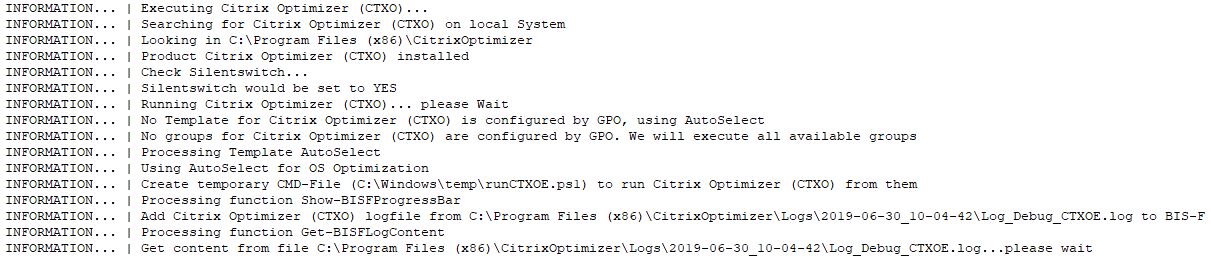
The complete Citrix Optimizer Log is merged into the BIS-F log, so you have all informations in a single place and can easily check which Templates is used.

Citrix Optimizer XML Output
If BIS-F triggers the Citrix Optimizer, the XML output is stored in the BIS-F logfolder. The XML Filename has the templatename included too, so it’s easy to identify.

Missing Template
If you enter a template that not exists in the Optimizer Templatepath, e.g. :\Program Files (x86)\CitrixOptimizer\Templates , BIS-F send out an ERROR and stops the execution. This happens for Non-AutoSelect only, as descibed above during AutoSelect Citrix Optimizer will use his own logic tu use the right OS-Template.
Please take care that you have all the reuqired templates on your Image.
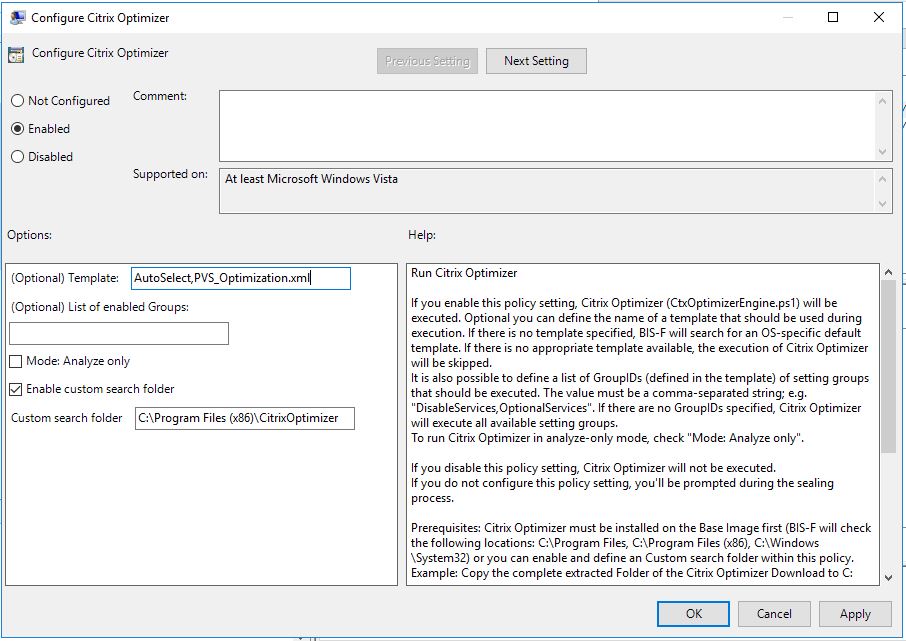

BIS-F own Optimization
If the Citrix optimizer GPO is enabled, BIS-F skips his own optimization to prevent optimization in the wrong way. The output is shown as follows:

The complete Optimizattions that are skipped can be get here in chapter Executed only, if 3rd Party Optimizer (vmOSOT and/or CTXO) are not enabled in BIS-F ADMX
Happy Optimizing !!