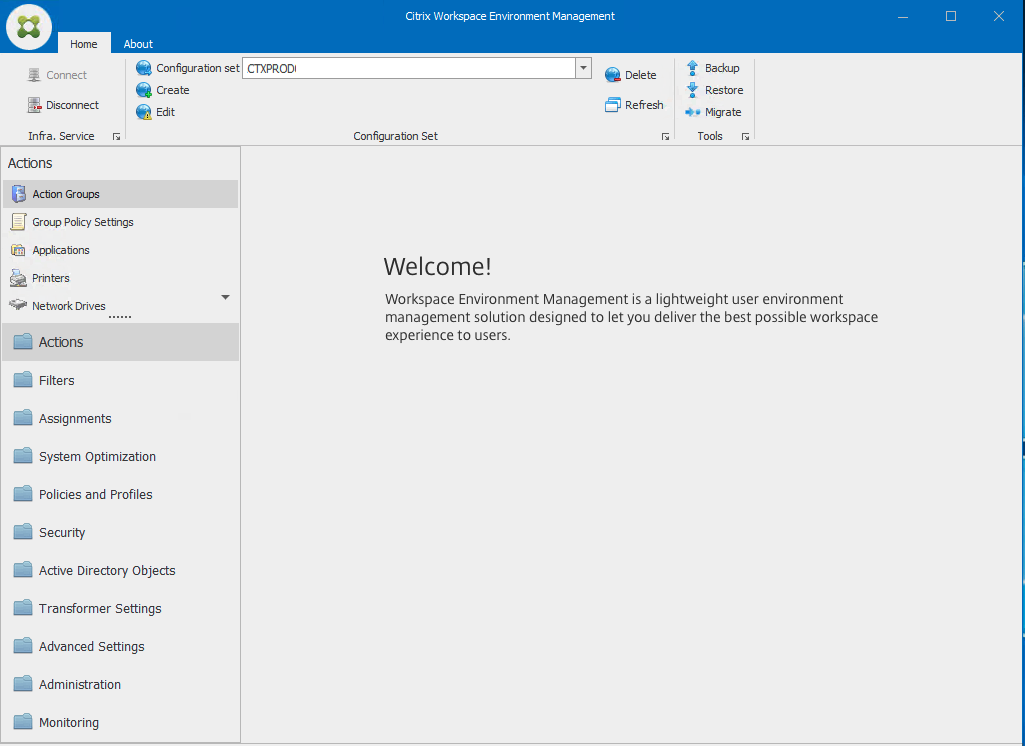If you open up the WEM Console the first time you must enter the Infrastructure Server Name or the load balancing server name here.
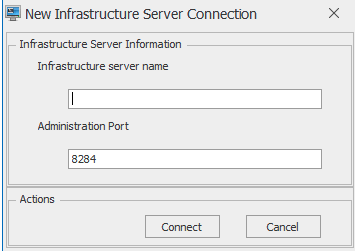
After you are connect you can configure the WEM Console Option like Auto Admin Logon and Skin.
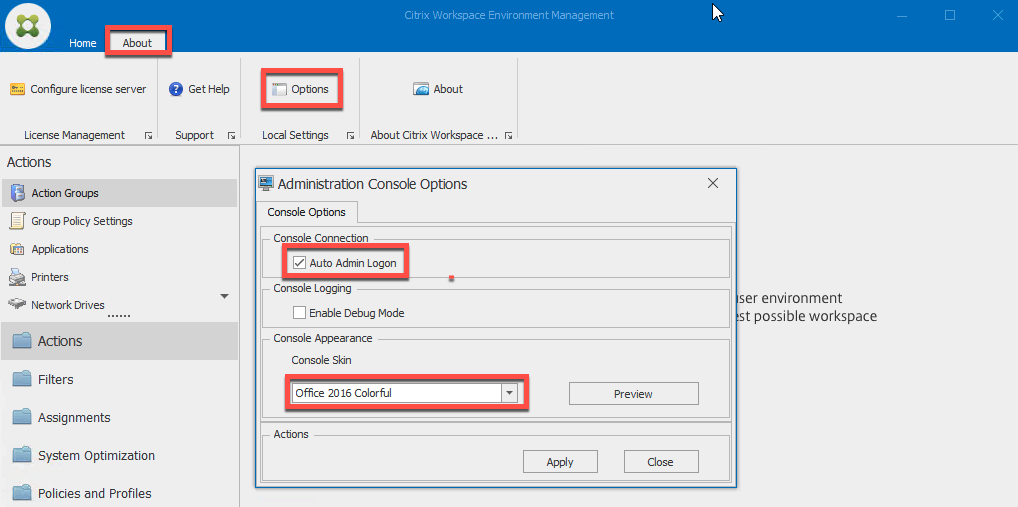
If you have multiple Administrators they have to configure for their own.
How you configure the WEM Connection settings global ?
You can use Group Policy Preferences to configure the WEM Console to connect everytime to the same WEM Broker and Site as follows:
Path: HKEY_CURRENT_USER\Software\VirtuAll Solutions\VirtuAll User Environment Manager\Administration Console
Don’t ask why Citrix/Norskale using “VirtuAll Solutions “..? Hopefully it will be changed in the future
| Value Name | Type | Value Date |
| AutoAdminLogon | REG_DWORD | 1 |
| LastBrokerSvcName | REG_SZ | citrixwem.euclab-internal.com |
| LastBrokerSvcPort | REG_SZ | 8284 |
| LastManagedSite | REG_SZ | CTXPROD |
| LocalSelectedConsoleSkin | REG_SZ | Office 2016 Colorful |
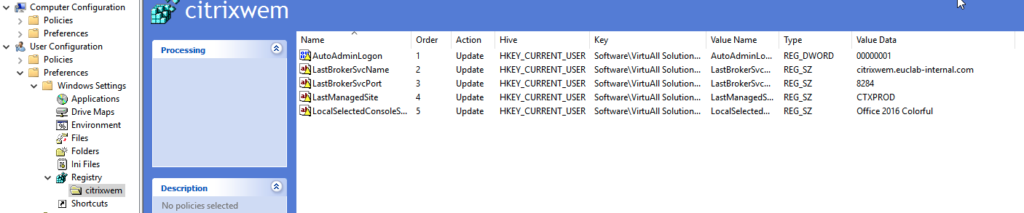
perform an gpupdate and check the registry afterwards. I do not configure DebugMode with GPP, that is possible if you enable it, the next group policy interval does not override it.
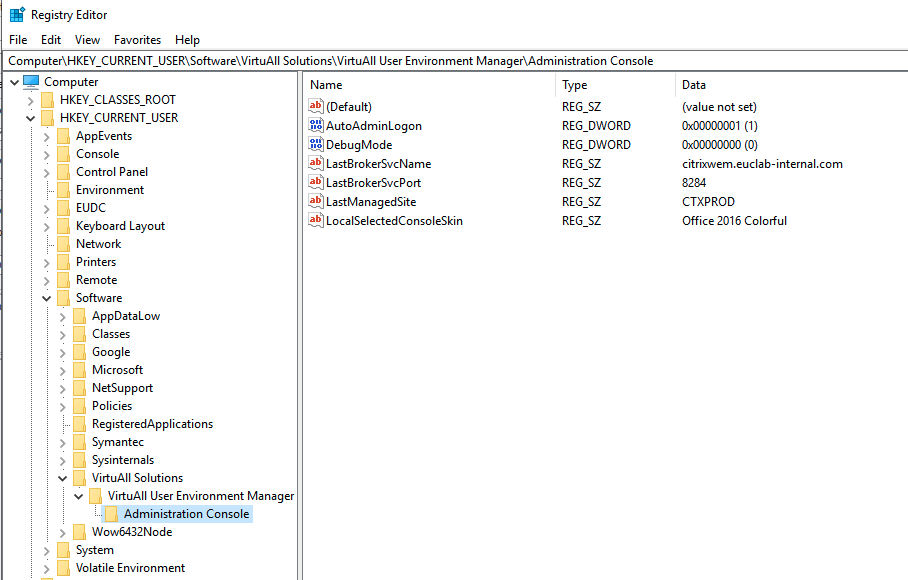
start the WEM Console and auto connect to the configured site will run without any interaction