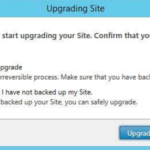 Before you upgrading your Site from 7.9 to 7.x, we found the following needful things, they are necessary in our environments. These three environments have been created according to the TAP model, so everything is identical.
Before you upgrading your Site from 7.9 to 7.x, we found the following needful things, they are necessary in our environments. These three environments have been created according to the TAP model, so everything is identical.
Before you think of an update, you should make a snapshot of all participating machines!
We have unpacked the ISO file from XenDesktop 7.x, into any TMP directory and starting Autorun.exe with administrative rights. Always!
It is important to make previously thought, perhaps it is even necessary to upgrade split up over several days.
An example of an upgrade process:
- Day 1: Upgrade license server and PVS
- Day 2: Upgrade Storefront, Delivery Controller, and Site DB over the studio which has also been upgraded.
- Day 3: Upgrade Director
- Day 3: Upgrade VDA on the Master Image
At first, the license server should get an upgrade. This only realizable if we had the Powershell Licensing Admin Powershell Snapin x64 package install before we start, otherwise the upgrade will be failed.
If PVS is used in your environment, it start’s with the PVS Servers. This is also because the PVS only makes the provision of the vDisk power and self-sufficient.
Therefore, it makes sense to do this immediately, the upgrade takes about 20 minutes per machine.
Upgrade the Storefront Server!
If you use MS SCOM for monitoring, please stop the MS SCOM MP Agent Storefront “ComTrade.MP.Storefront.Service.exe” process in Task Manager.
If it does not work yet, you should end all Citrix services.
Powershell to stop all Citrix services:
Get-Service Citrix* | Stop-Service -Force
>>Then it works, the upgrade can take about 30-45min !!
The DDCs did not cause any problems with us. If the upgrade might be failed, then also stop all Citrix services and start the Upgrade again. The upgrade can take about 30-45min. take.
At this point, it’s just simple and a step away from a successful upgrade.
As soon as you start Citrix Studio you will find that it has no content and the site symbol in the upper left of the tree is marked with an orange triangle.
Note that Studio is not compatible with this version (newer version). Therefore you have to close the studio again and upgrade. When you open the Studio, it automatically requests a site upgrade on the DB. This can be done, if we have all the data needed to connect to the database.
This only takes a few minutes depending on the size of the site DB and all the entries appear as before.
Now you can contact the Citrix Director and start the upgrade. Here, in one of the environments, it was necessary to uninstall the old Director and then install the new one.
Because what does the Director, he got all the information available on the monitoring database about the way the delivery controller is stored on the database.
Upgrade VDA Agent on the Master Image, has always been without problems. Create a new version of the MasterImage, upgrade the MasterImage as descriptive, and then finish the upgrade and then shut down the MasterImage again.
